AXIS TU9001 Control Board - User Manual Setup Guide
Installation Connect the USB cables according to the table. Computer AXIS TU9002 AXIS TU9003 USB type A USB type C USB type A USB type C USB type A USB type C Specifications Product overview AXIS TU9001 AXIS TU9002 AXIS TU9003 AXIS TU9002 J1 or rewind button J2 or play/pause button J3 or forward button Toggle button J4 or bookmark button J5 or M1 button J6 or M2 button Left joystick button Right joystick button Joystick AXIS TU9003 Display Function keys F1–F10 Number keys 0–9 Tab View Camera + - Alt Hotkeys A hotkey is configurable and gives quick access to commonly used actions. AXIS TU9002 Joystick has 16 hotkeys and AXIS TU9003 Keypad has 24 hotkeys. To configure these hotkeys, go to your video management system. Toggle button AXIS TU9002 Joystick has a toggle button. Press the toggle
Installation
Connect the USB cables according to the table.
| Computer | AXIS TU9002 | AXIS TU9003 |
| USB type A | USB type C | |
| USB type A | USB type C | |
| USB type A | USB type C |
Specifications
Product overview
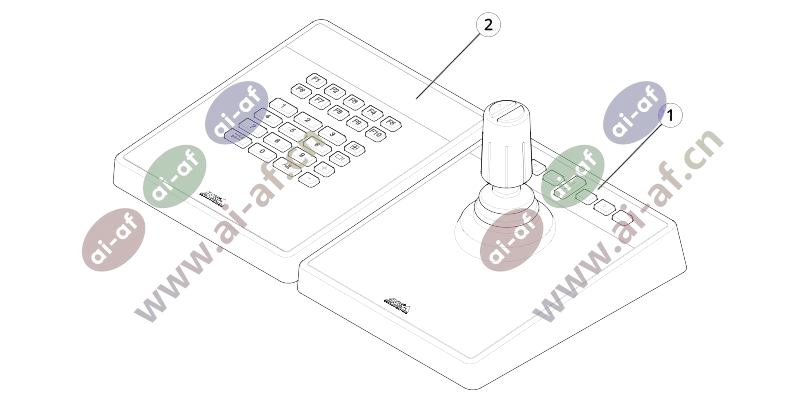
- AXIS TU9002
- AXIS TU9003
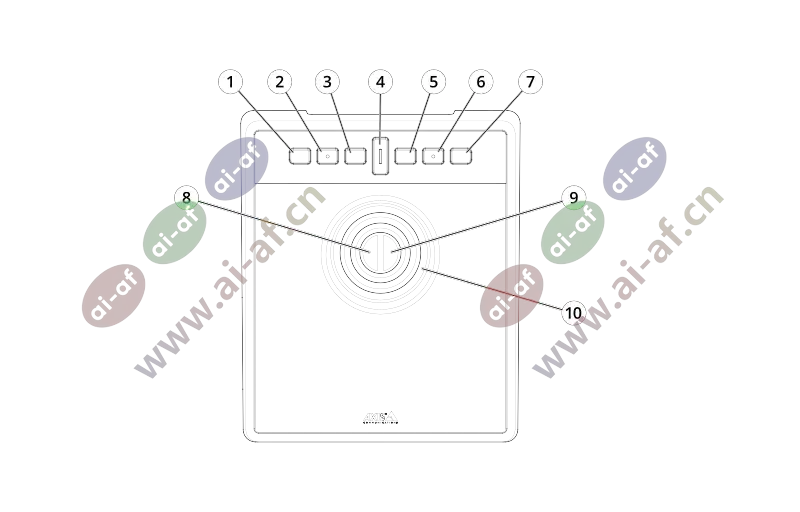
- J1 or rewind button
- J2 or play/pause button
- J3 or forward button
- Toggle button
- J4 or bookmark button
- J5 or M1 button
- J6 or M2 button
- Left joystick button
- Right joystick button
- Joystick
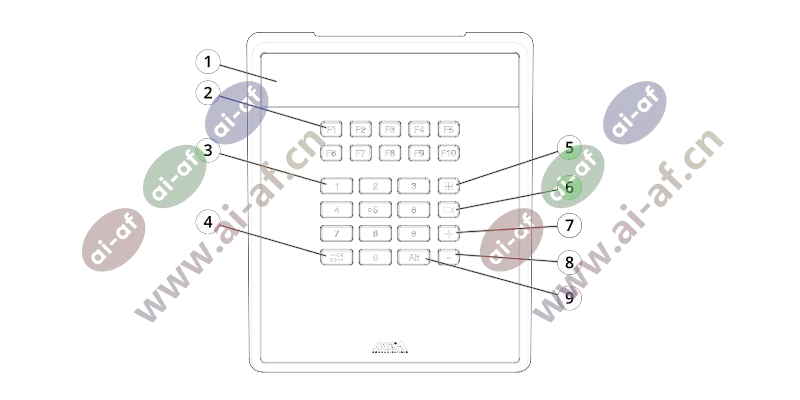
- Display
- Function keys F1–F10
- Number keys 0–9
- Tab
- View
- Camera
- +
- -
- Alt
Hotkeys
A hotkey is configurable and gives quick access to commonly used actions. AXIS TU9002 Joystick has 16 hotkeys and AXIS TU9003 Keypad has 24 hotkeys. To configure these hotkeys, go to your video management system.
Toggle button
AXIS TU9002 Joystick has a toggle button. Press the toggle button to switch between the hotkey functionalities.
Joystick mode and mouse mode
You can switch between joystick mode and mouse mode:
Hold the toggle button while clicking J1.
Release the toggle button.
In mouse mode, use J1, J5 and left joystick button as left click.

Use J2, J6 and right joystick button as right click.
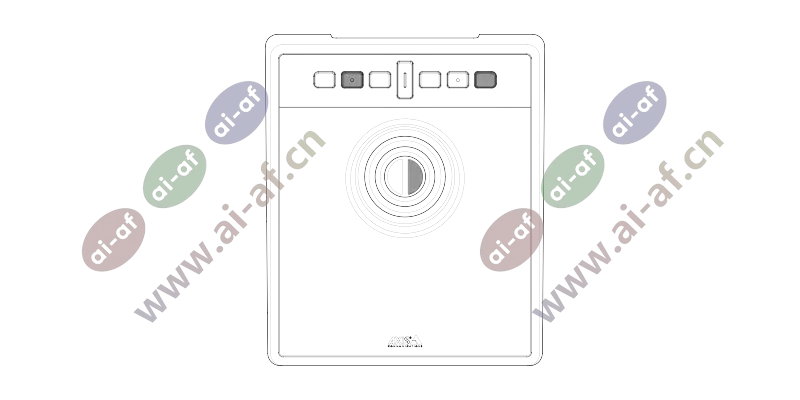
Troubleshooting
If you experience problems during the installation, do or check the following:
Restart the video management system, for example AXIS Camera Station.
Disconnect the USB plug from the computer, wait 10 seconds and then restart your video management system.
Check that the USB port is version 2.0 or higher.
Move the USB plug to another available USB port on your computer. Then restart your video management system.
Verify that the operating system has identified the joystick. Go to Start > Control Panel > Game Controllers and follow the provided troubleshooting steps.









